Image with text
This is a very versatile section which can be used to add a single hero image, with text and links that be switched.
This section can be used to display an image of a product or a collection, a lifestyle image of a member of staff, that links to a page with further information about your business and/or product.
Getting Started
Go to
Online store→Theme→CustomiseBy default, you will see you predefined list of sections
To add the
Image with textsection, scroll to the bottom of the panel andAdd section
How to change the section layout?
Just like other sections, settings will apply to both the section iteslef and the block which represents the actual content.
Click on the section title and change the 'Text alignment' from Left to right to switch image and text and visa-versa.
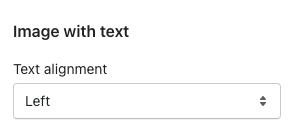
How to change the block settings?
Here we can change the following pieces of content;
Upload an image
Change the heading title text
Change the body text
Update the button label
Assign a URL link
Once your happy with your changes, click save and your done!